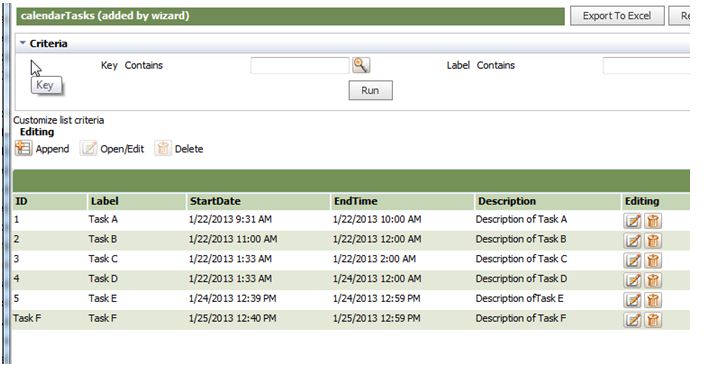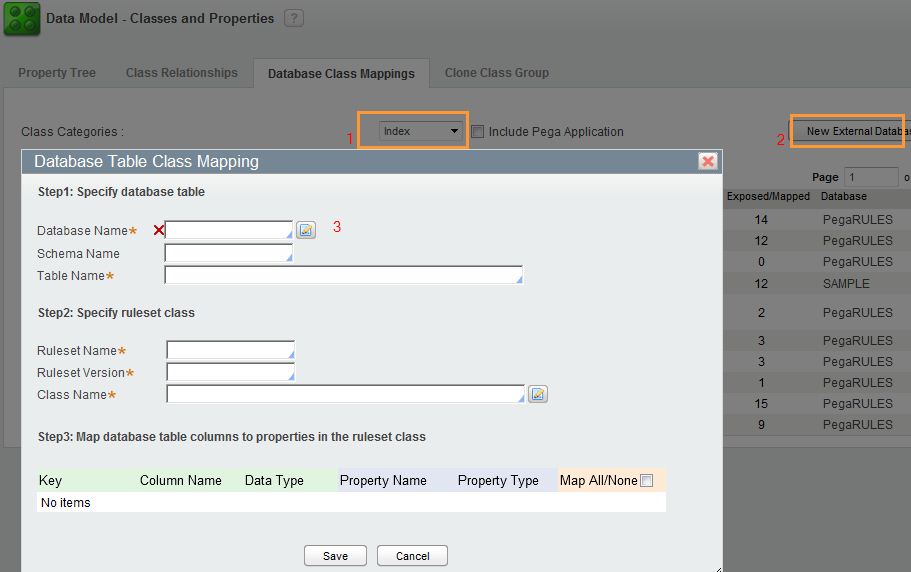1. Run activity from Java script.
var oSafeURL = new SafeURL(" << Class >> . << Acitivity Name >>");
httpRequestAsynch(oSafeURL.toURL());
1)How to write onclick functionality
<script>
function myFunction()
{
alert("Hello World!");
}
</script>
<button onclick="myFunction()">Try it</button>
2) how to call the activity from java script and pass the parameters / catch return values
oSafeURL =null;
var oSafeUrl = new SafeURL("Class.Activity",getReqURI());
oSafeUrl.put("Paramater Name","Paramater Value");
var strResponse = httpRequestAsynch(oSafeUrl.toURL(),"post");
.***any return value from activity. It can be caught in strResponse.***
2. Get property value from Java script.
1)How to write onclick functionality
<script>
function myFunction()
{
alert("Hello World!");
}
</script>
<button onclick="myFunction()">Try it</button>
2) how to call the activity from java script and pass the parameters / catch return values
oSafeURL =null;
var oSafeUrl = new SafeURL("Class.Activity",getReqURI());
oSafeUrl.put("Paramater Name","Paramater Value");
var strResponse = httpRequestAsynch(oSafeUrl.toURL(),"post");
.***any return value from activity. It can be caught in strResponse.***
tools.getProperty("<< pyWorkPage.DOB >>").
tools.findPage("<< Page name >>").getProperty("<< .PropertyName >>").toString()
tools.findPage("<< Page name >>").getProperty("<< .PropertyName >>").toString()